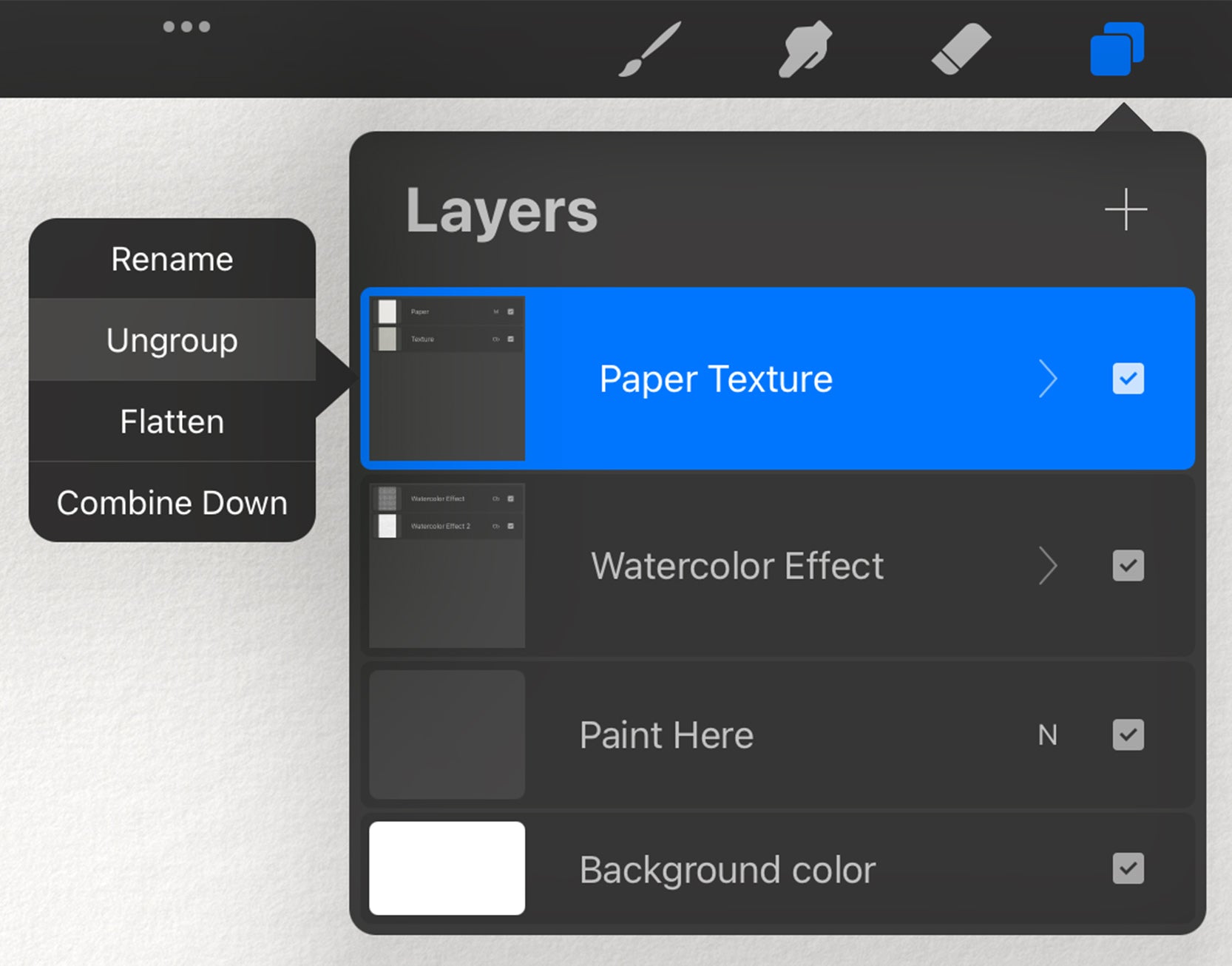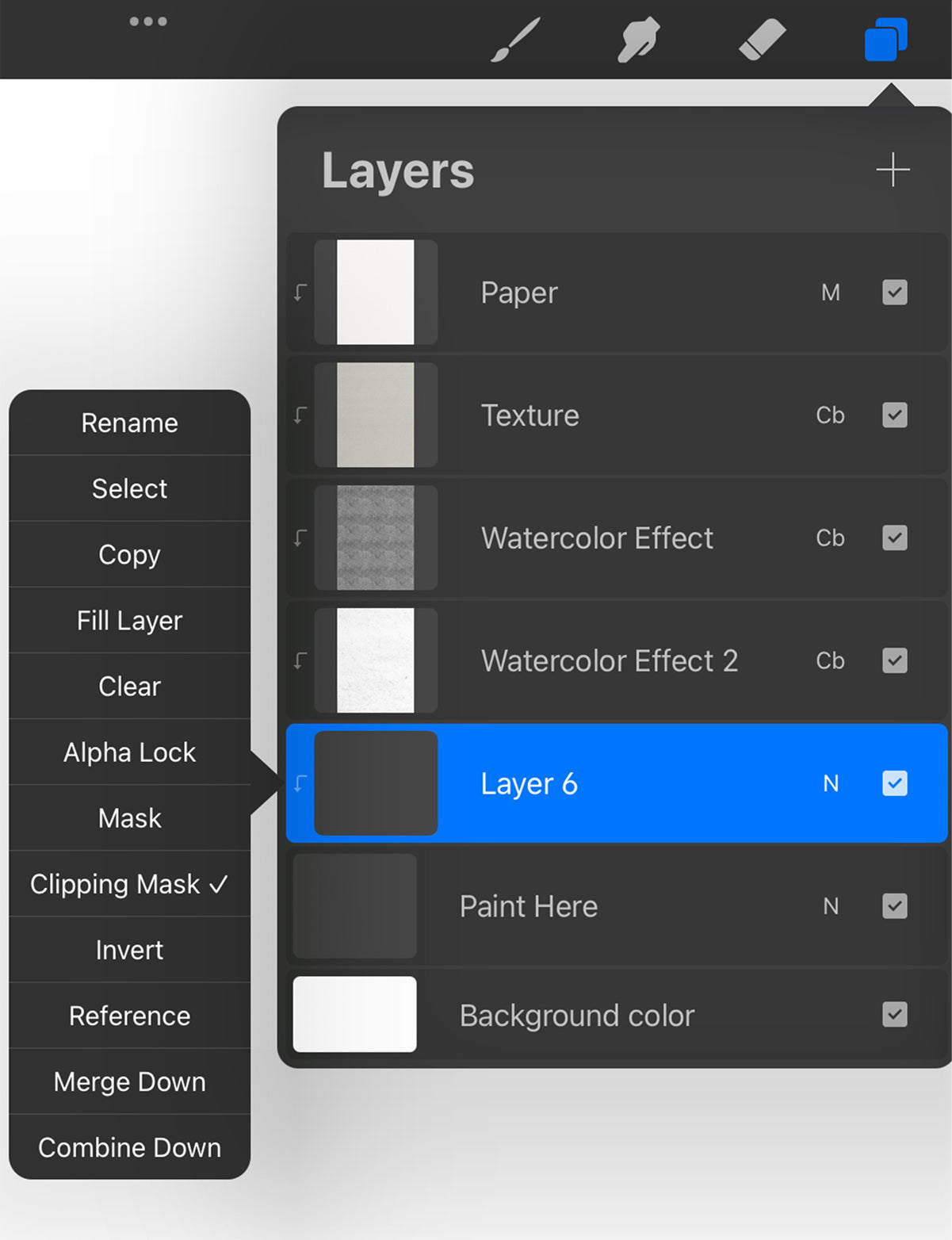HOW TO CREATE A PNG FILE WITH A TRANSPARENT BACKGROUND?
Procreate Guide
For convenience, when you need a PNG with a transparent background, I first sketch my artwork, then trace the entire silhouette using any standard non-textured brush in any color—just so I can see the outline. Next, I fill that shape with the same color, and then fill it again with white. Finally, I add a new layer on top and apply a clipping mask to the white silhouette. Please note that we apply the fill on a separate layer positioned beneath the sketch.
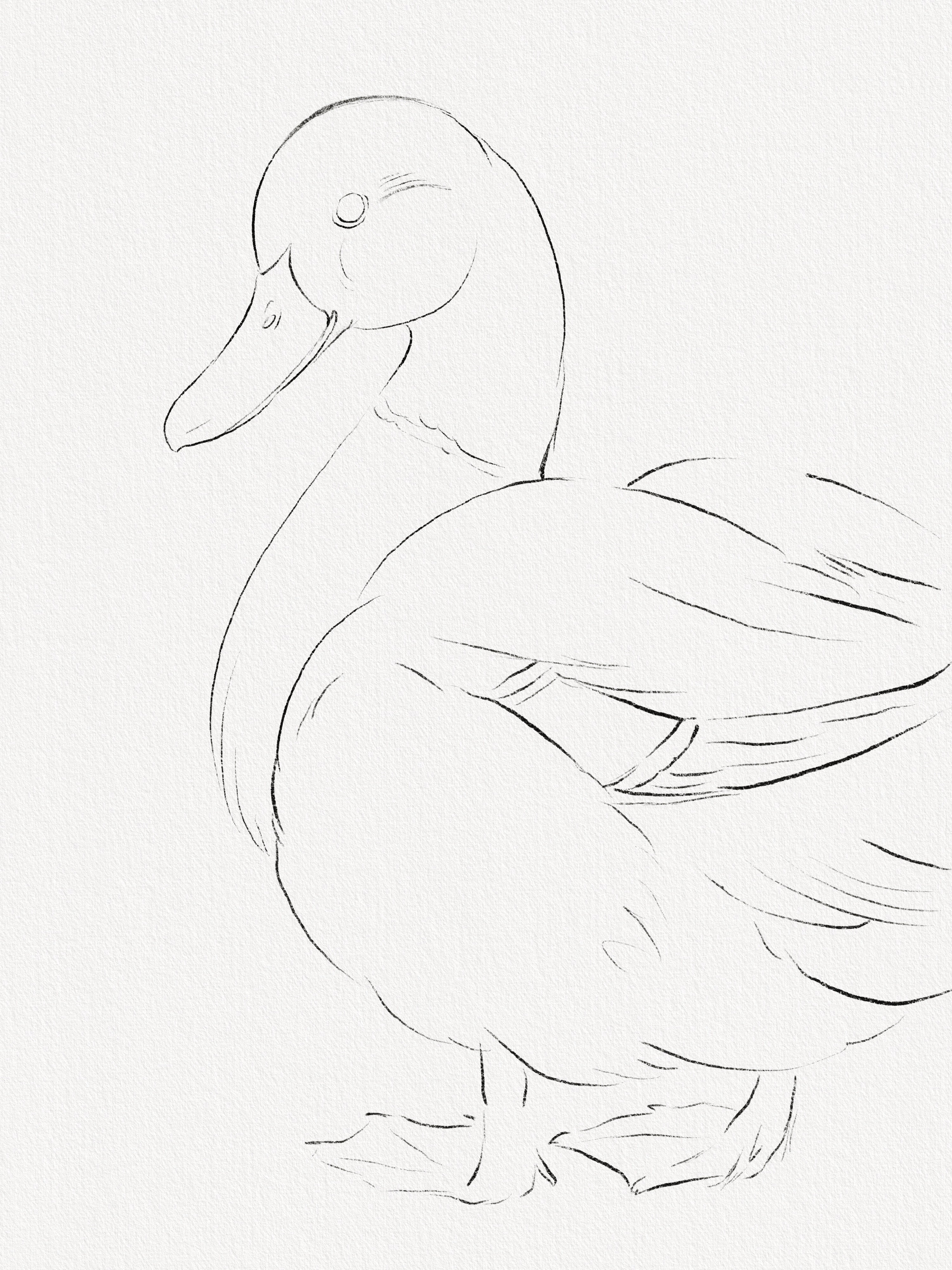
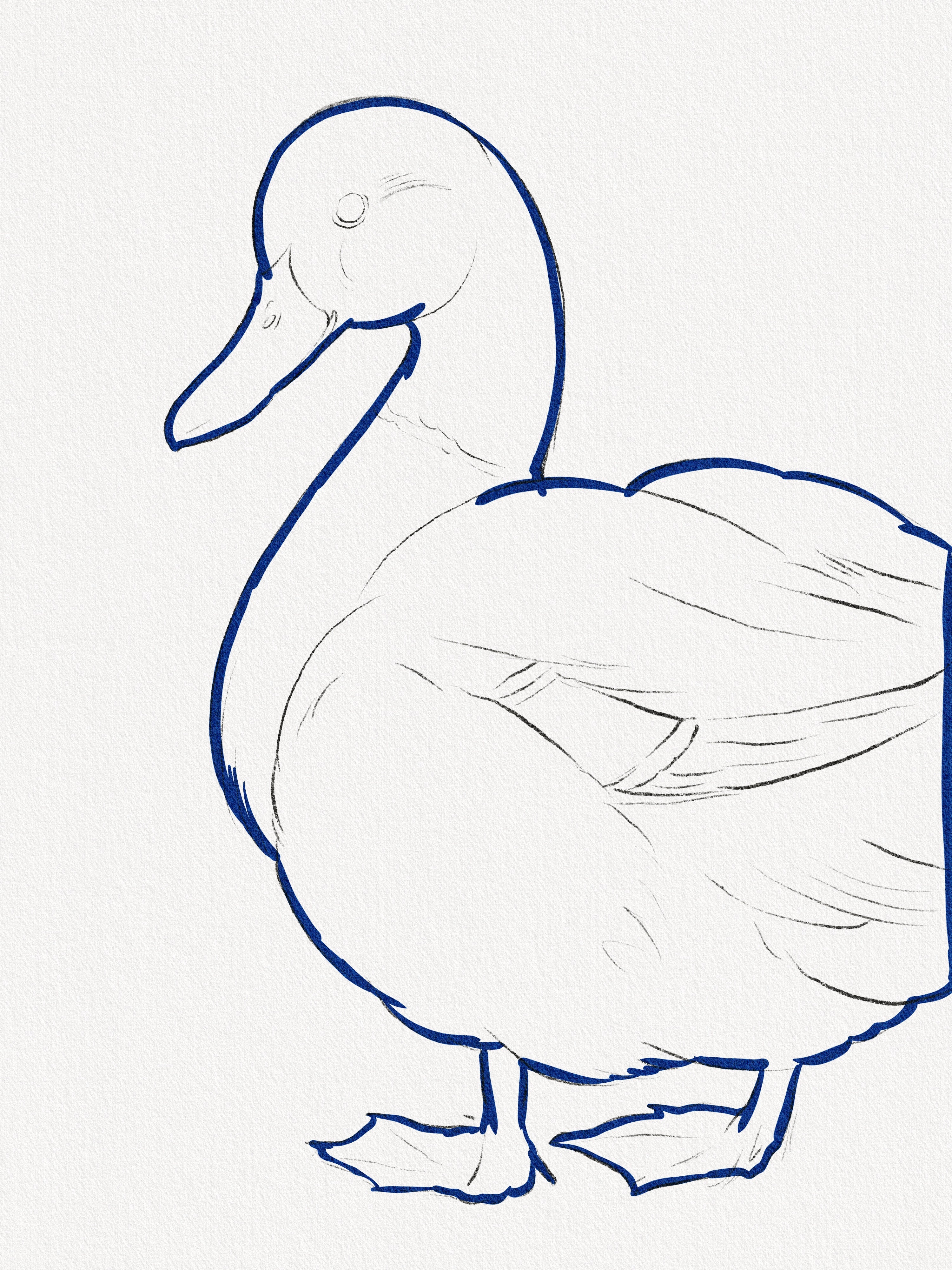
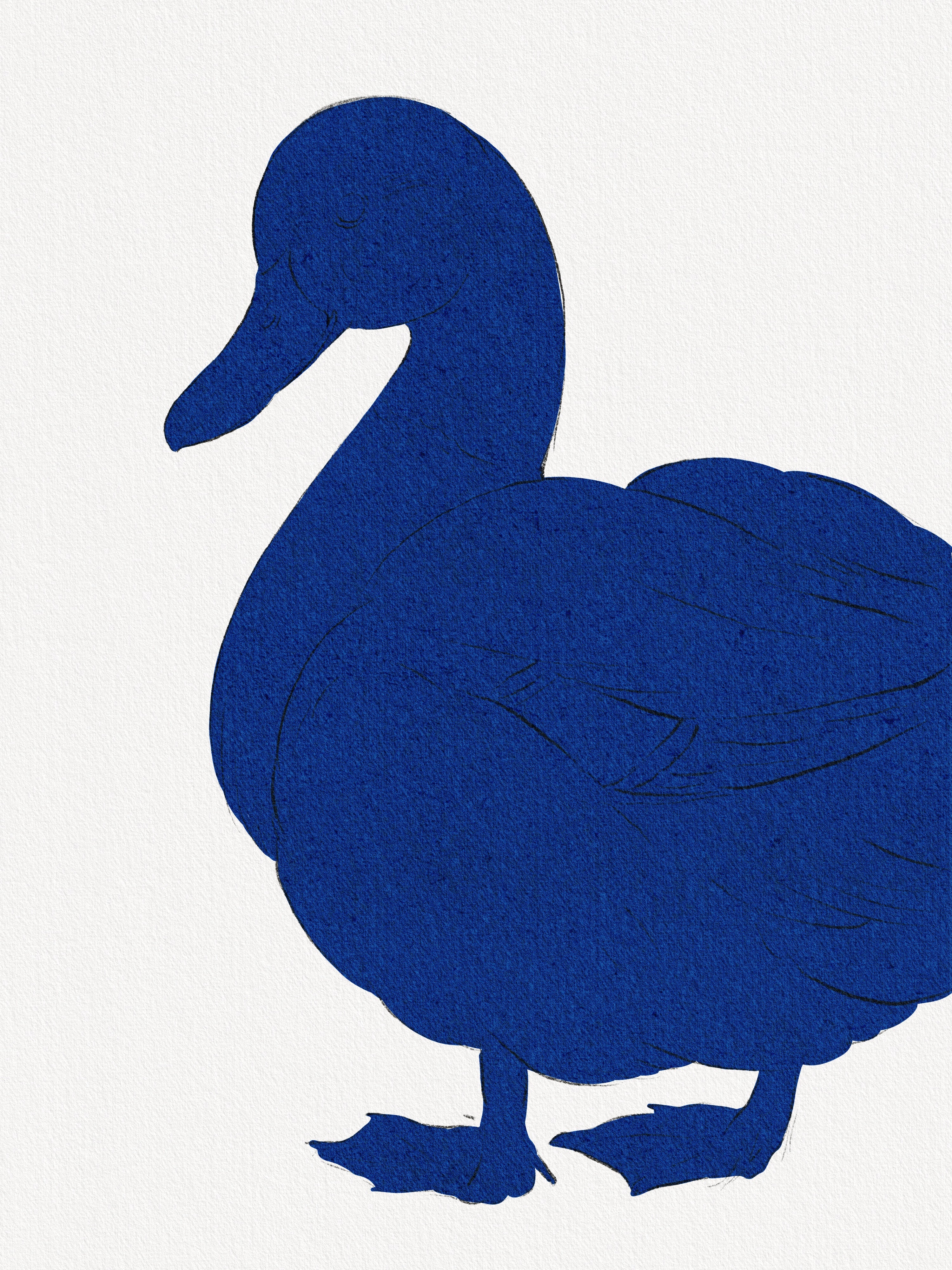
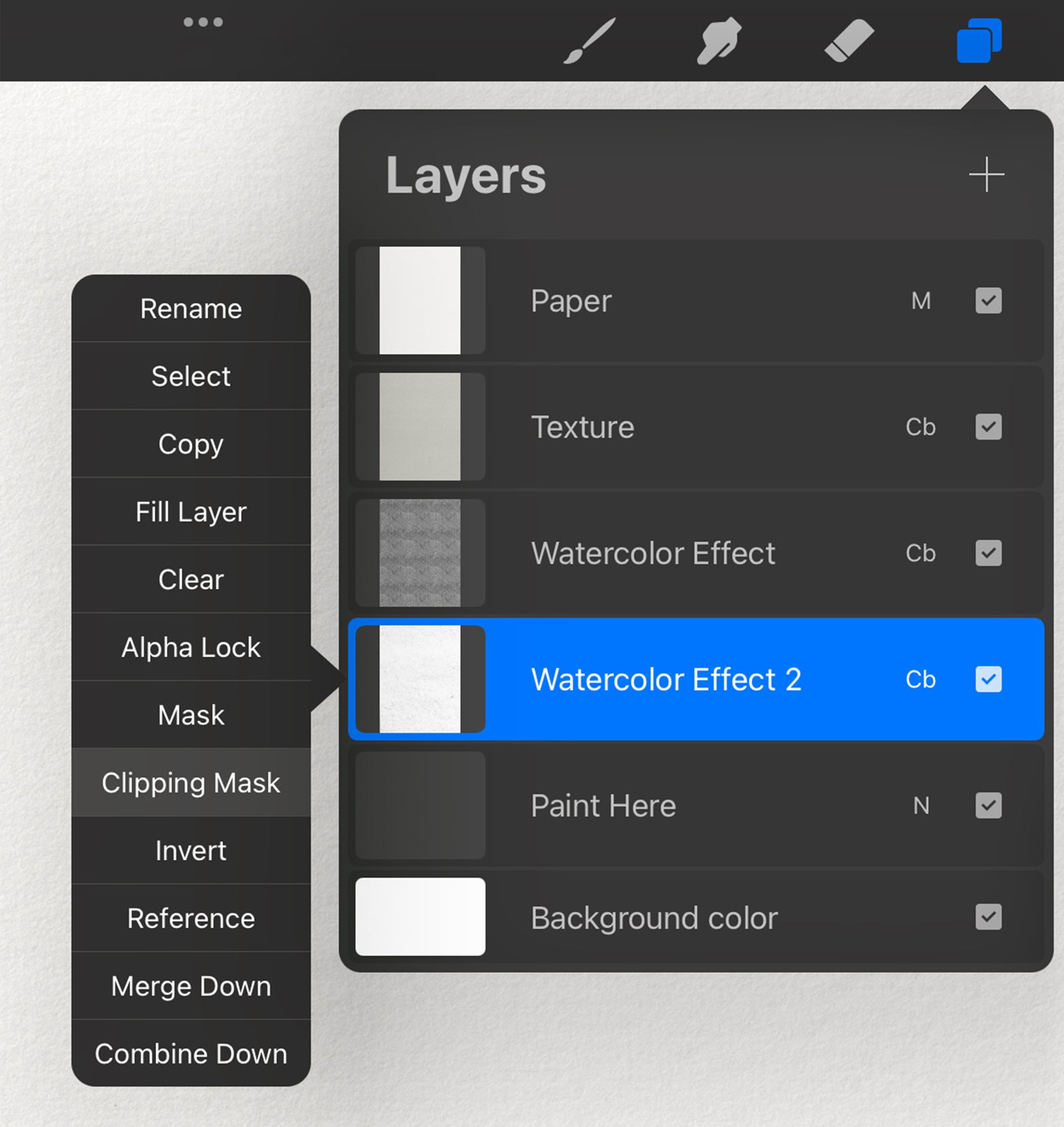
Drawing in this mode is pure delight! You’ll never stray beyond the outline, and when you save, you’ll end up with a gorgeous PNG file with perfectly crisp edges. To open the layer menu, simply tap the layer once:
Once you’re done, ungroup the folders containing your paper and effect layers. Then, one by one, create a clipping mask for each effect paper and for your main artwork layer. Finally, uncheck the bottommost layer (the background color), and you’ll be able to export a high-quality PNG with a transparent background!